Stellic - Student Degree Planning
Click here to sign into Stellic
Welcome to Stellic at Guilford College!
We’re so excited for you to have a fast, easy way to see your full academic plan for your remaining terms, organize your upcoming courses, and arrange your schedule! This article serves as a quick look at some of the primary features of Stellic - to visit our full Knowledge Base for more articles and features, please click here.
You’ll still want to work closely with your advisor - but they also use Stellic! Reviewing your plan with your advisor is quicker when you can prepare with Stellic before-hand. This leaves precious time with your advisor to actually get advice.
Getting Started
Landing Dashboard
After logging into Stellic, you will land on your default "dashboard" view. This page gives you a quick glance at your current programs, schedule, and academic progress. It also includes any recent messages and a quick view of your academic calendar.
Track Progress
In the ‘Track Progress’ Tab , you’ll be able to see your basic info - including degree, GPA, and your classes for the current term. You can easily check on how many classes you’ve taken, planned, or (most importantly) still have left to map out! The progress bar shows at a glance how many courses you have completed, registered/planned, or have left to plan.
Scroll down, and you can view the entire list of requirements for your program(s) in the audit. If you click ‘official’ you’ll see only classes or programs you have taken or officially registered. The ‘planned’ version will show you everything you’ve already planned out with Stellic (including any "unofficial" programs you have added to your plan). Various icons in the audit indicate whether or not you have completed a requirement, are currently taking it, or have yet to complete it.
Plan Your Path
In the ‘Plan Your Path’ Tab, you can view and plan out each of your terms individually. You can easily see just the courses you have left to plan out, and add them to the term you choose. Stellic will let you know if you need a prerequisite for that course, or if it’s not available in that term.
The Tentative List on the right side of the page will only show courses that still need to be planned, so it’s a great place to work from. Just grab a course and drag it to your chosen semester.
You can also search for specific classes using the "Add to [Term]" button within the planner or the "Search Courses" tab in the right sidebar. We’ll highlight classes linked as prerequisites or co-requisites.
Alternately, you can look through the Progress view, or you can drag and drop classes between terms, so feel free to adjust until you have the perfect timeline!
You can also find your transfer courses and advanced placement credit listed at the bottom of this view.
Add additional programs to your plan by clicking ‘add program’ near the top of the page. If a program has been officially declared within your school, you will need to take additional steps to officially drop that program - adding/removing it within Stellic is for planning purposes only.
Schedule Term
In the ‘Schedule Term’ Tab you can plan out course sections and times for the upcoming term (as long as the course schedule has already been released for that term).
You can select a time slot in the weekly view and we’ll show you courses available for that time slot that are still needed for your plan. You can hover over the + to see how each section fits into your weekly plan. Click the + to add the section!
You can also change or modify sections already showing in your weekly view (E.g. if there are multiple sections of a course (ENG102) you can do this to play around with how it may fit in your schedule). Click the drop down arrow on the course in the Activities sidebar to see alternate sections. You can hover over each section to see it on your weekly view. Click to select the new section.
There’s lots more to do with Stellic, so please explore! If you have any questions about how Stellic works, just click the icon in the lower left of your Stellic window. (Questions about why certain courses count or don’t are still best sent to your advisor.) We’re standing by to help from 9-5 EST, but we’ll get back to you asap no matter what time you write in.